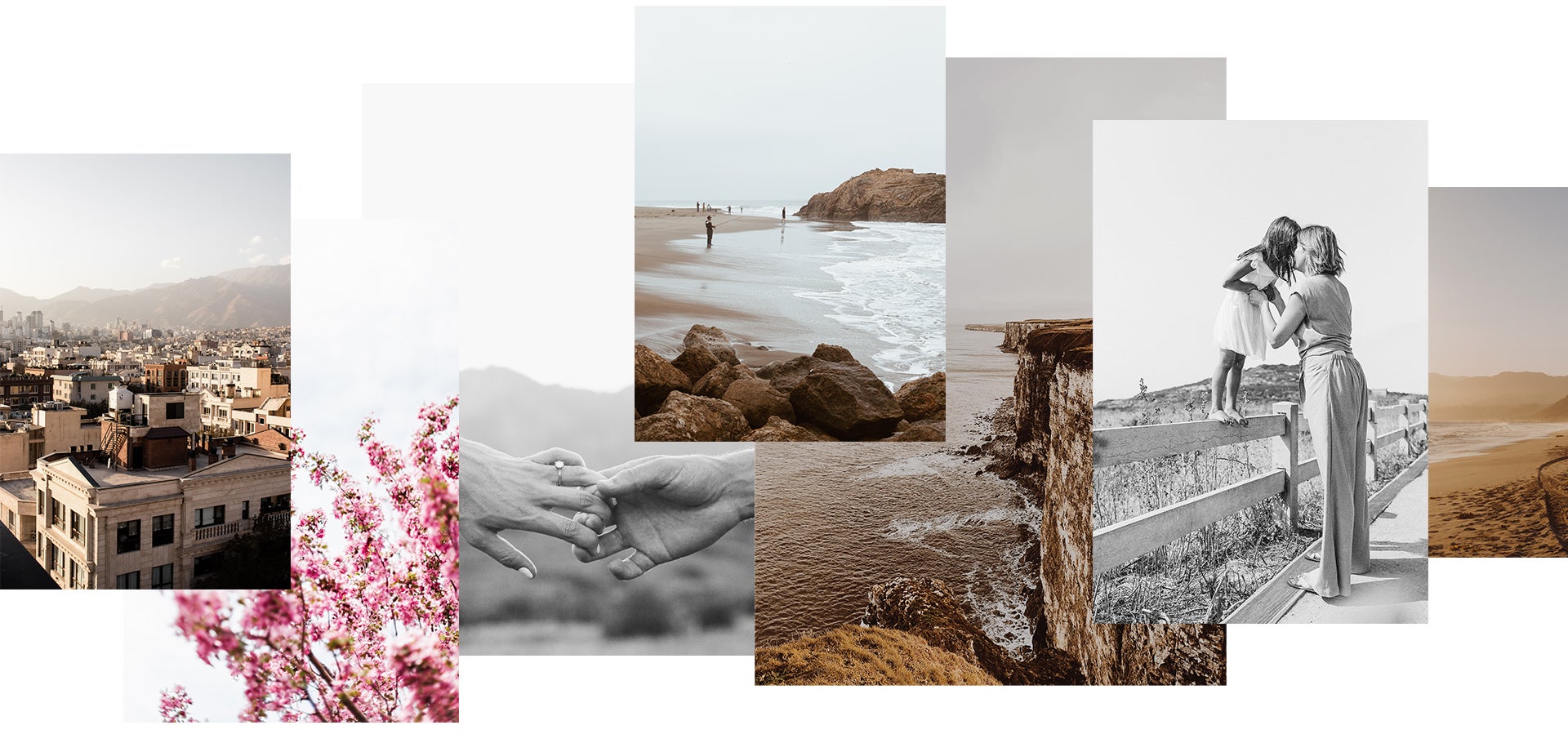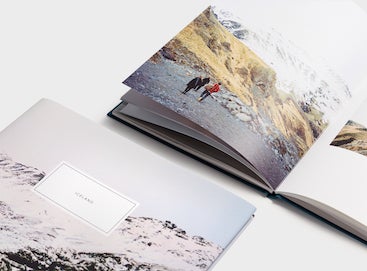Preset 01
Cityscapes
 Preset
Preset
 Original
Original
Whether it's a busy metropolis or lush seaside villa, cityscapes introduce an endless array of competing elements that can make for a busy photo. Preset 01 creates visual distinction by adding contrast to keep the scene from blending together, allowing each building to "pop" without disrupting the cohesion of the overall image. Added warmth brings out the life in the city, showing the inviting side of concrete jungles that might otherwise feel cold and desaturated.
Have Lightroom Classic or Mobile?
Click here to download this preset for import.
Preset 02
Fresh
 Preset
Preset
 Original
Original
We've all been there: face-to-face with a jaw-dropping landscape that makes us take pause and pull out our cameras. Oftentimes, when we look back at the photos we took, the rich colorscape of the natural setting tends to look a little muted. Well, mountain lakes, lush coastal cliffs, and wildflower fields rejoice! This preset breathes life back into natural settings, brightening and enriching blues and greens to bring out their original brilliance.
Have Lightroom Classic or Mobile?
Click here to download this preset for import.
Preset 03
Modern Monochrome
 Preset
Preset
 Original
Original
Looking for one black and white preset to rule them all? Preset 03 is great for most types of shots, making it a versatile tool to keep in your back pocket for a variety of edits. High contrast makes for a crisp, clean image, while increased exposure brings out the brighter side of black and white. Perfect for timeless wedding photography, use it to capture a classic look adapted for a contemporary aesthetic.
Pro tip: Don't forget to check out Jason Peterson's tips for incredible black and white photography.
Have Lightroom Classic or Mobile?
Click here to download this preset for import.
Preset 04
Calm
 Preset
Preset
 Original
Original
Portside walks on overcast days, bustling settings with overstimulating colors… these are the scenes that beg for a softer touch. Enter Preset 04: thoughtfully tuned to create or emphasize calm when the moment calls for it. The settings here walk a thin line, desaturating colors and turning down warmth to bring out the gentler side of image — without going so far as to make the photo feel washed out. This makes it a great choice for those pensive portraits that merit pause and evoke tranquil emotions.
Have Lightroom Classic or Mobile?
Click here to download this preset for import.
Preset 05
Warmth
 Preset
Preset
 Original
Original
Bring out the warmth of coastal cliffs and sprawling hillscapes with Preset 05. Amongst other tweaks, this preset turns up the temperature within the image, offsetting the white balance to give landscapes a subtle glow. Increased contrast brings crisp detail to natural features, complementing the added warmth to create a dimensional effect in understated topographies.
Have Lightroom Classic or Mobile?
Click here to download this preset for import.
Preset 06
Timeless
 Preset
Preset
 Original
Original
A preset for the Ansel Adams in all of us, Preset 06 was made for those portraits that simply belong in black and white. The grainy effect gives images timeless appeal, making the moment stand still. Lower contrast helps mute the colors in tandem, giving the photo a soft feeling that captures the joy in photos of children, couples, and beyond. Use it for those time-capsule shots — the photos you'll hand down as return tickets to moments otherwise gone.
Have Lightroom Classic or Mobile?
Click here to download this preset for import.
Preset 07
Golden Hour
 Preset
Preset
 Original
Original
Bask in that sunkissed glow with a preset made to emulate and amplify the golden hour. Preset 07 creates warmth in photos, stretching those golden rays to all four corners of the image and extending an illuminated invitation to interact with the scene. Perfect for sunset snaps, these settings interact playfully with light and silhouettes, speaking to the simple and carefree moments we seek as we navigate the chaos of the day-to-day.
Have Lightroom Classic or Mobile?
Click here to download this preset for import.
Preset 08
Vibrant
 Preset
Preset
 Original
Original
"The tones! The tones!" In monochromatic settings like desert rock formations or bustling cities, the subtle differentiation of tones gives the scene its natural beauty. Unedited photos tend to lose that differentiation, robbing the image of the visual element we most hoped to capture. By adding saturation back to underrepresented tones and turning the dial back up on the brightness, this preset restores the stark beauty of those glaring subtleties.
Have Lightroom Classic or Mobile?
Click here to download this preset for import.
Preset 09
Blues
 Preset
Preset
 Original
Original
The very mention of "blues" might make you think calm, cool, and maybe even dark. We're turning that on its head by bringing blue and bright together for invigorating yet gentle images. All it takes is a slight slight shift of blues, leaning into the cyan and bumping up exposure. This preset does just that, so you can bring out the best in bluebird days and beyond. It's especially useful in easing some of the dark, contrasting shadows that can occur when your subject has their back to the sun.
Have Lightroom Classic or Mobile?
Click here to download this preset for import.
Preset 10
Natural
 Preset
Preset
 Original
Original
From purple mountain majesties to spring blooms, nothing captures the magic of mother nature quite like the human eye — but some small edits are all it takes to do her justice. Preset 10 starts by creating higher contrast to add depth and dimension to those features that stop us in our tracks. Meanwhile, these settings pull up shadows and exposure to create seamless highlights that offset the contrast, smoothing out and brightening the scene while keeping the increase in definition intact.
Pro tip: Start with an image you can't wait to edit by following these landscape photography tips.
Have Lightroom Classic or Mobile?
Click here to download this preset for import.
How to Use Lightroom Mobile Presets
To use Lightroom presets on your phone, you'll need to download the free Lightroom Mobile app for Apple or Android. Then:
- Download the DNG file(s) for any preset(s) you'd like to use onto your phone. First, tap each image and select "Add to Photos."
- In Lightroom go to your photo library, tap the icon to add photos, and select "from files."
- Add the file to your library. It should now appear as a photo with a DNG icon next to it.
- Open the photo, tap the icon of three dots in the top right corner, and select create preset.
- Give your preset a name. Naming it based on the colors or effects it creates will make it easier to find and use.
- Now open the photo you'd like to edit and tap the "Presets" tab in the bottom menu.
- Select "User Presets" from the bottom of the menu and tap the preset you'd like to apply.
Make Them Yours
We Can't Wait to See How You Use Them
Just tag us on Instagram (@artifactuprising) and use #TellOn.